深入解析Windows电源计划设置管理工具
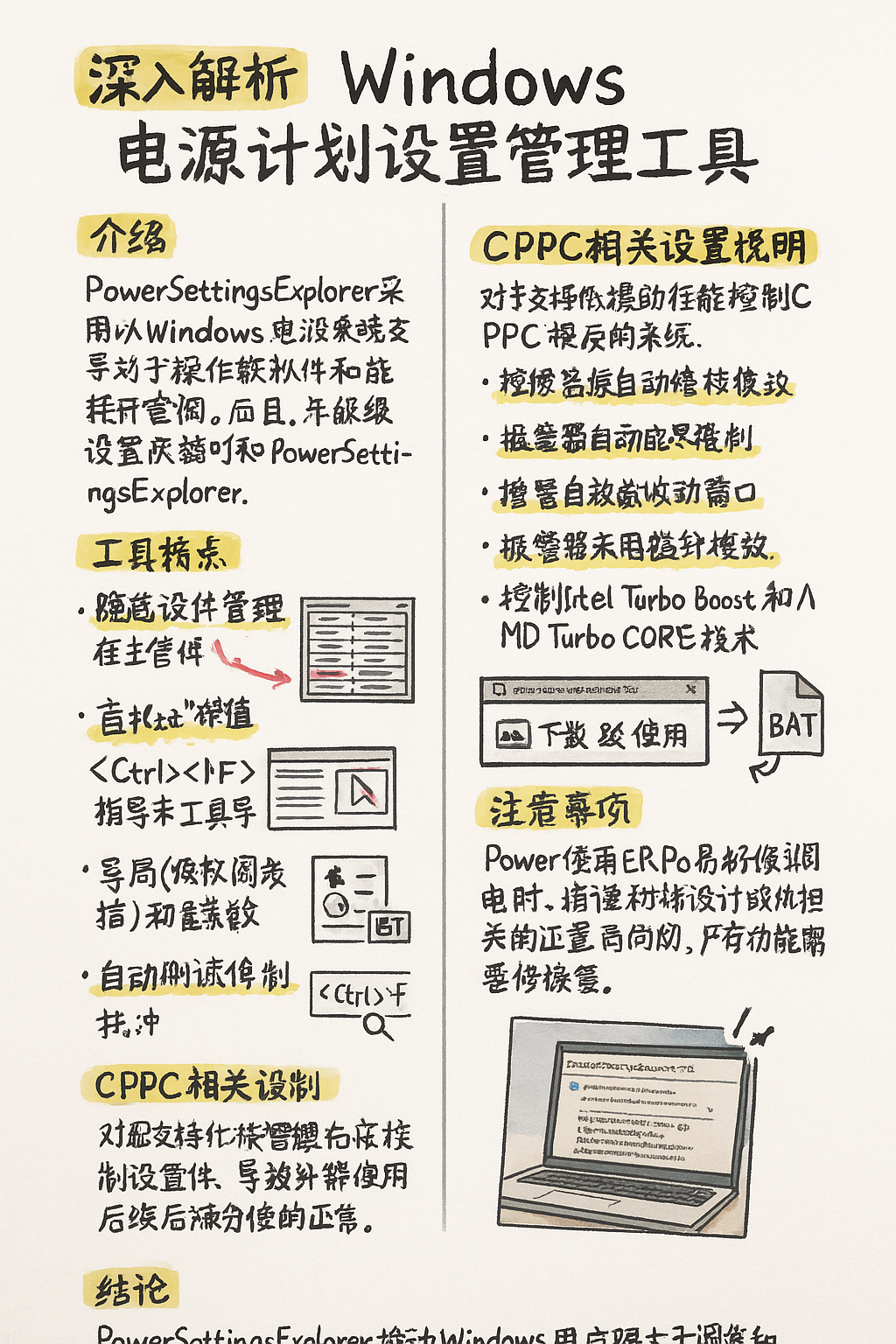
介绍
在Windows操作系统中,电源计划设置对于优化系统性能和能耗起着关键作用。然而,许多高级设置默认情况下是隐藏的,用户
工具特点
PowerSettingsExplorer提供了以下主要功能:
- 隐藏设置管理:在主界面的“隐藏”列中,用户可以查看和设置系统高级电源设置对话框中设置的可见性。
- 直接编辑值:通过第二个网格,用户无需取消隐藏设置即可直接编辑其值,简化了操作流程。
- 注册表快速访问:双击主网格中的设置项,程序将打开注册表编辑器并导航至对应的键值(需要以管理员权限运行)。
- 高级设置对话框快捷方式:在第二个网格中双击某个电源方案的列,将打开该方案的高级设置对话框。
- 导入和导出功能:通过底部的按钮,用户可以导出当前设置或导入之前保存的设置,方便在不同系统间迁移配置。
- 批处理文件生成:工具可以创建包含当前更改设置的powercfg命令的批处理文件,便于批量应用设置。
- 搜索功能:按下+,显示搜索工具栏,用户可以在“当前”列中进行不区分大小写的正则表达式搜索。
原文:
Features:
– Column “hidden” in main grid gets and sets the visibility of settings in the system dialog with advanced power settings.
– Values can be edited in second grid (no need to unhide them and go to Windows` power plan advanced settings dialog).
– Settings with edited values are shown with bold font.
– Double click on the main grid opens regedit and navigates it to the key for that setting in “HKEY_LOCAL_MACHINE\SYSTEM\CurrentControlSet\Control\Power\PowerSettings\SubGroupGuid” – but you need to launch utility as Administrator for that.
– Double click on second grid on the column with schemes brings the dialog with advanced settings with this scheme selected.
– Export and Import of settings through buttons at the bottom.
– Creating of bat-file with powercfg commands for currently changed settings.
– Column “active” in second grid gets and sets currently active power scheme.
– Pressing <Ctrl>+<F> in the main grid shows search toolbar with edit field for search pattern, buttons for searching of next, previous occurrence of pattern, button for hiding of search toolbar; search is performed only in cells of “current” column; search is case insensitive; search is performed with use of regular expressions (Regular Expression Language – Quick Reference), so pattern can be either simple word/part of word/phrase or regular expression.
– Editing of settings for power overlays (when present).
CPPC相关设置说明
对于支持协作处理器性能控制(CPPC)接口的系统,PowerSettingsExplorer提供了对以下设置的支持:
- 处理器性能自主模式:控制是否在支持CPPC v2接口的系统上启用自主模式,决定是否应向平台提供期望的性能请求。
- 处理器能效偏好策略:指定在支持CPPC v2接口的系统上,能效偏好寄存器的值,以平衡性能和能耗。
- 处理器自主活动窗口:指定在支持CPPC v2接口并启用自主模式的系统上,自主活动窗口寄存器的值,影响平台对短时CPU利用率波动的敏感度。
- 处理器性能提升模式:控制Intel Turbo Boost和AMD Turbo CORE技术的启用,影响处理器在高负载时的性能提升行为。
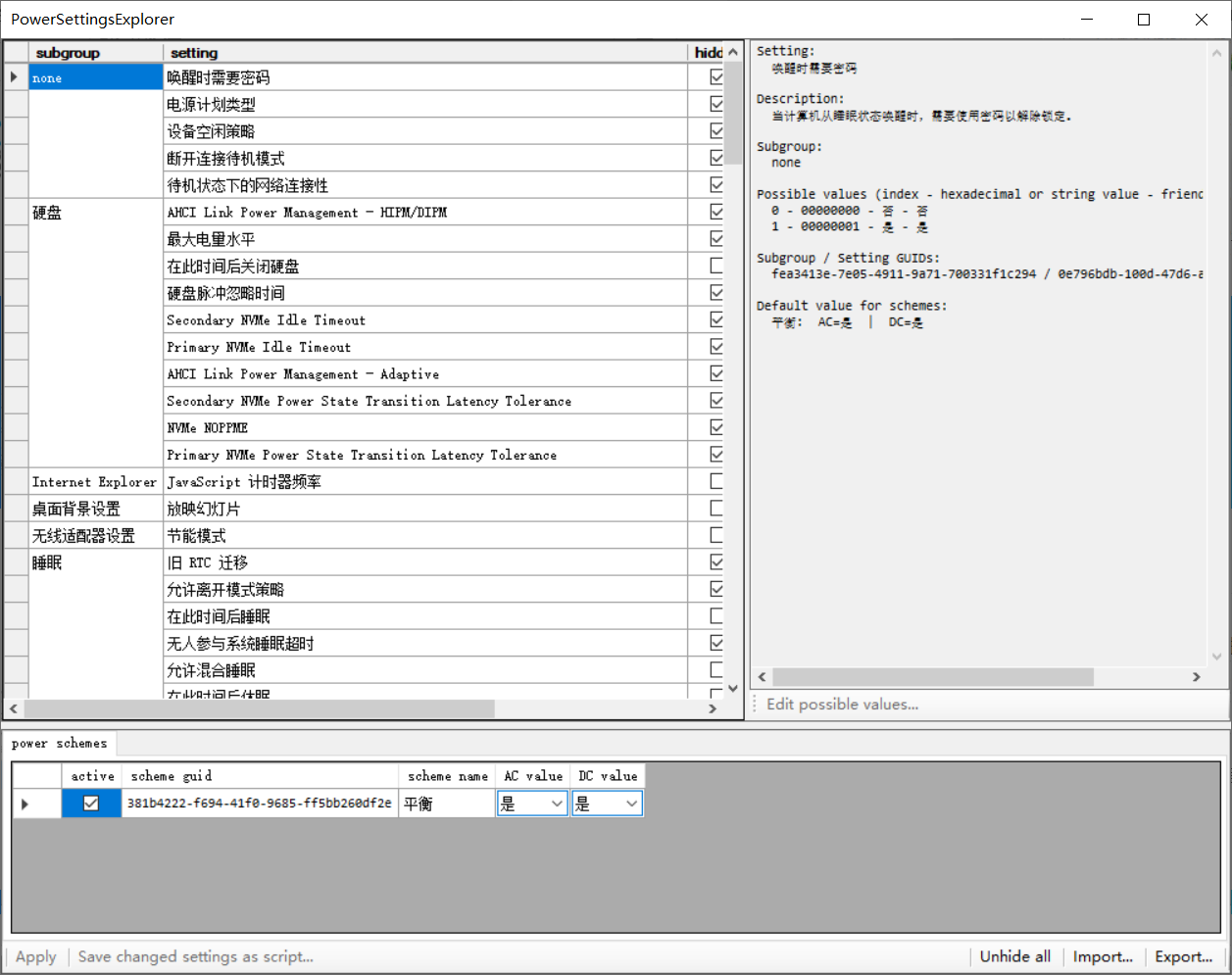
下载与使用
用户可以从以下链接下载PowerSettingsExplorer工具:
PowerSettingsExplorer备用下载1(推荐)
PowerSettingsExplorer备用下载2(推荐)
PowerSettingsExplorer本站下载
下载后,解压并运行PowerSettingsExplorer.exe即可使用。请注意,某些功能需要以管理员权限运行。
注意事项
使用PowerSettingsExplorer修改电源设置时,请谨慎操作,确保对更改的设置有充分的了解。错误的设置可能导致系统性能下降或其他问题。建议在修改前备份当前的电源计划设置,以便在需要时恢复。
结论
PowerSettingsExplorer为Windows用户提供了一个强大且直观的工具,方便地查看和修改电源计划的高级设置。通过该工具,用户可以更精细地控制系统的性能和能耗,满足不同使用场景的需求。
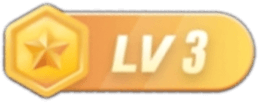

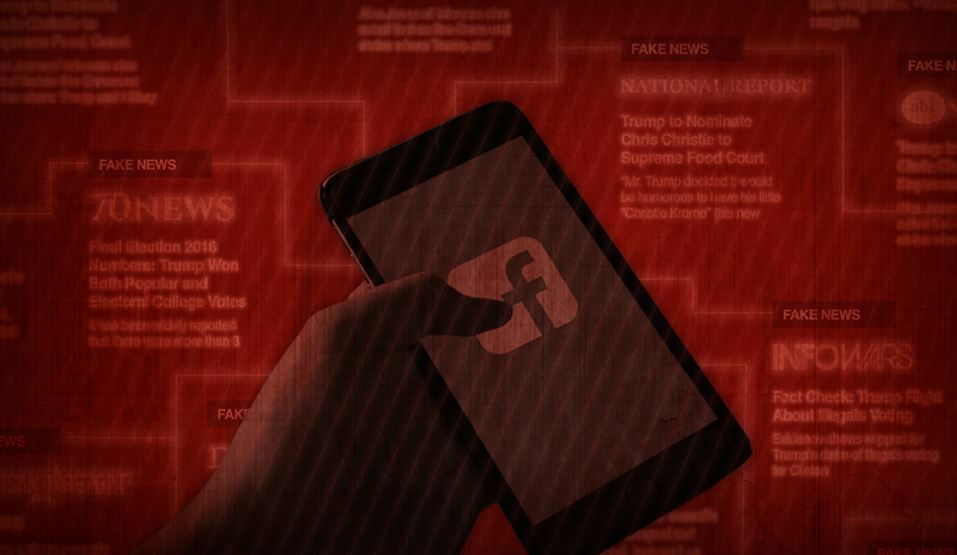

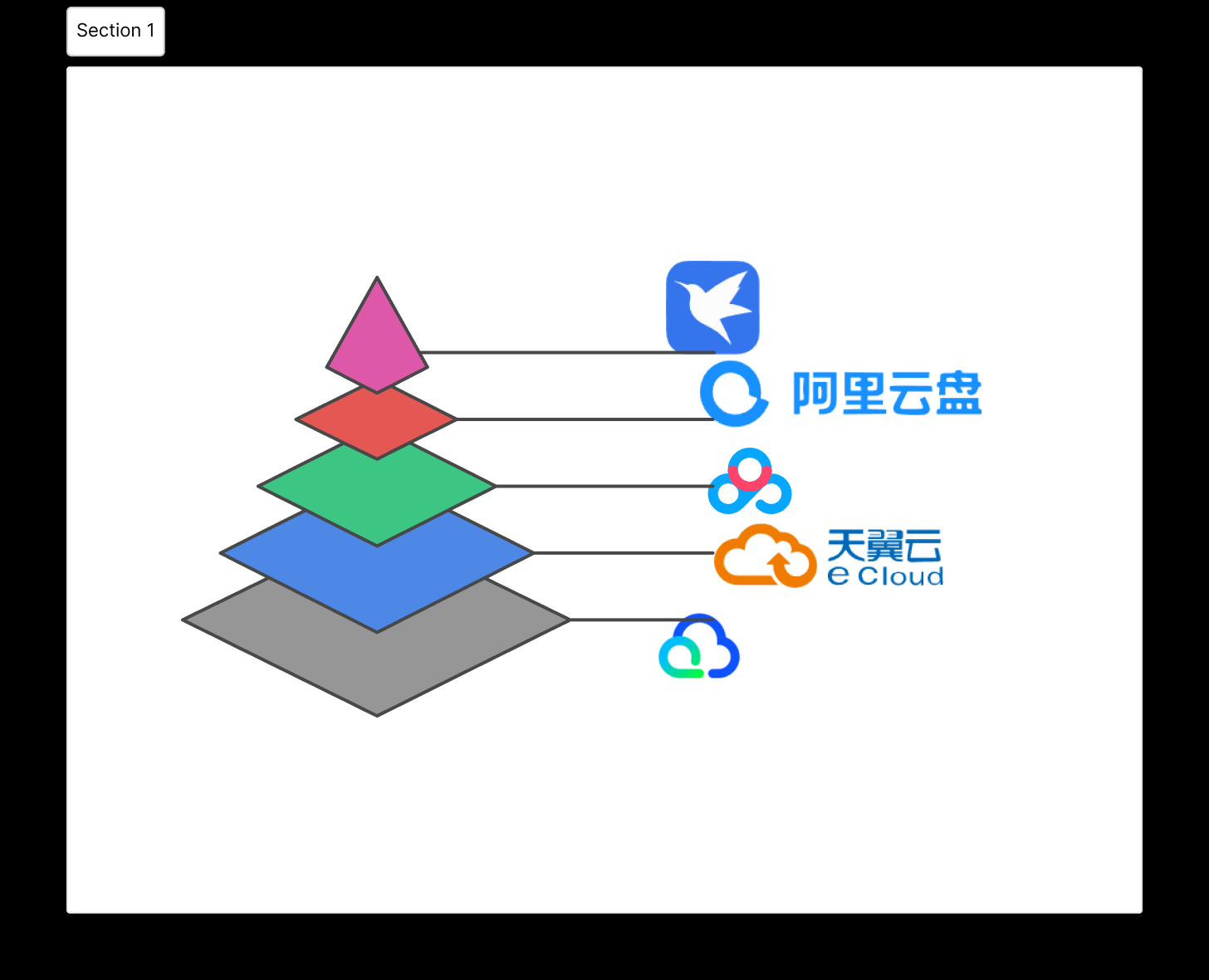
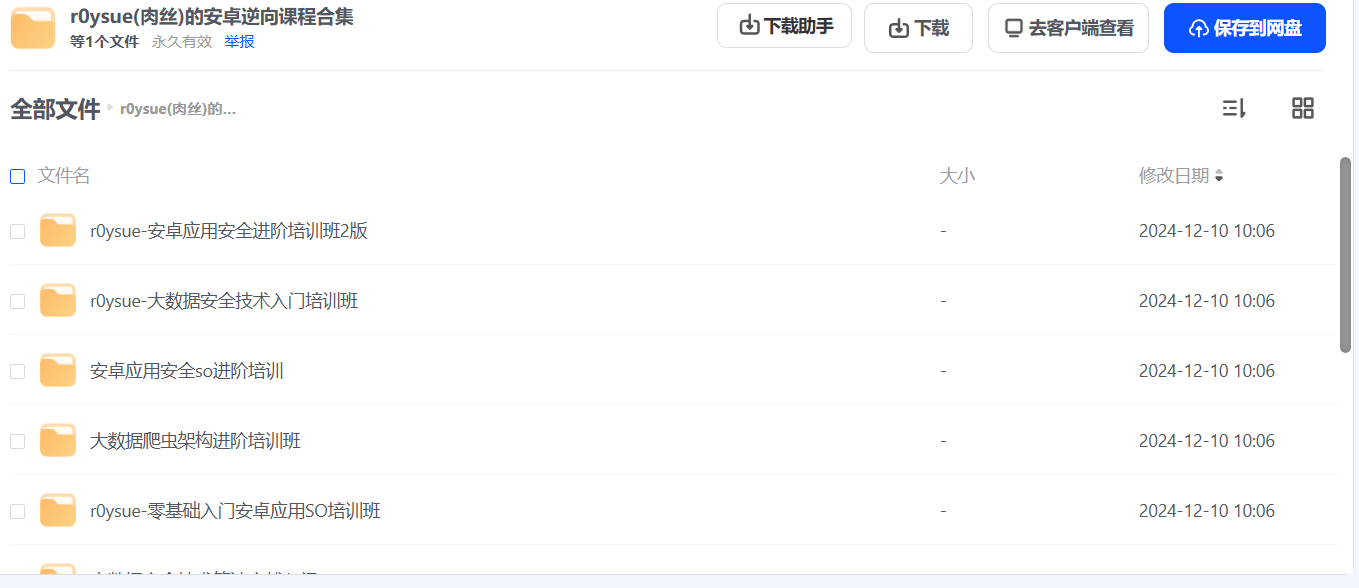
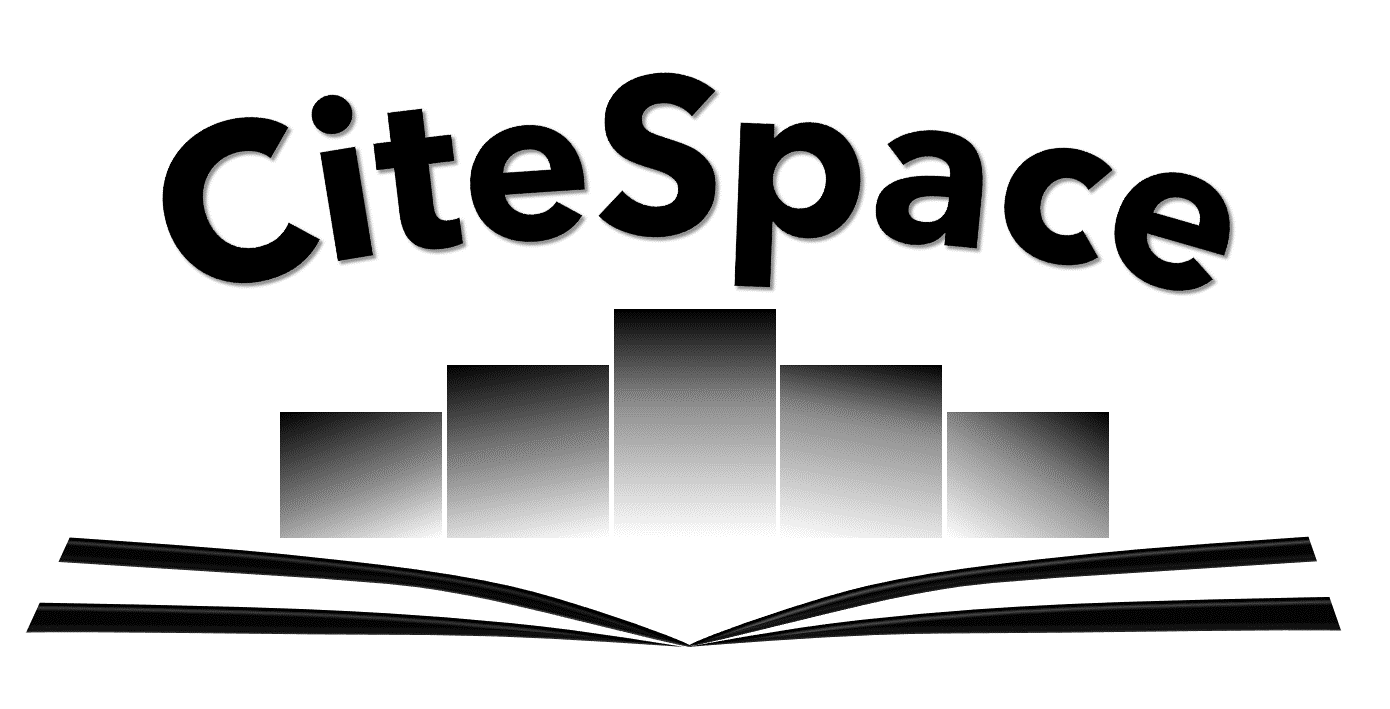
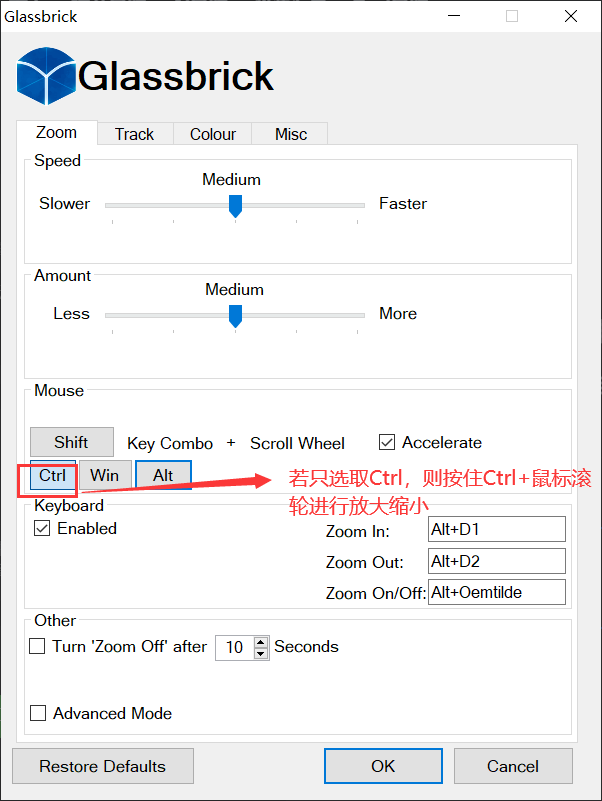
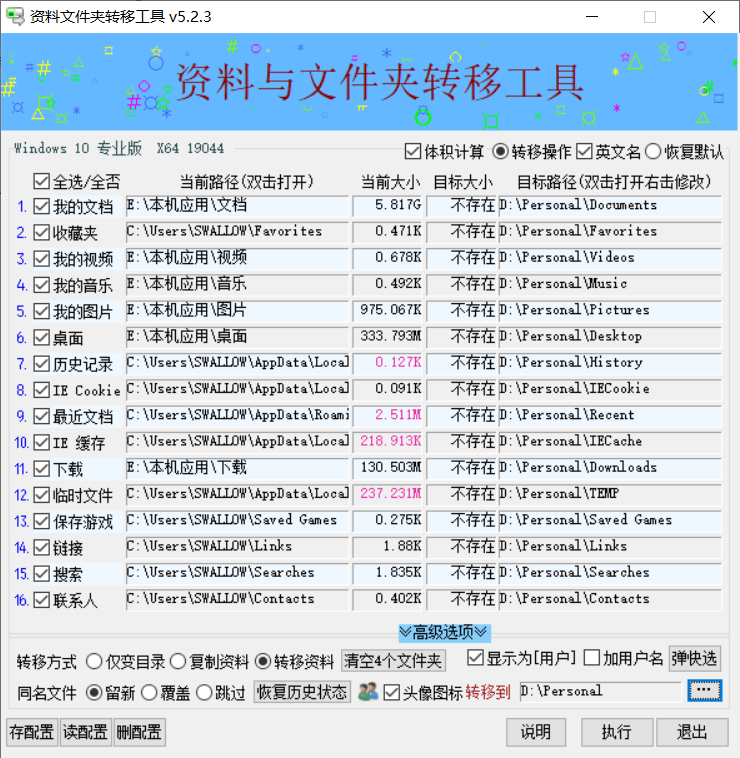
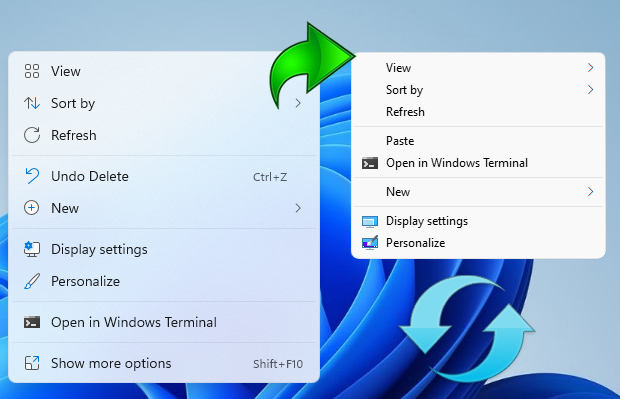
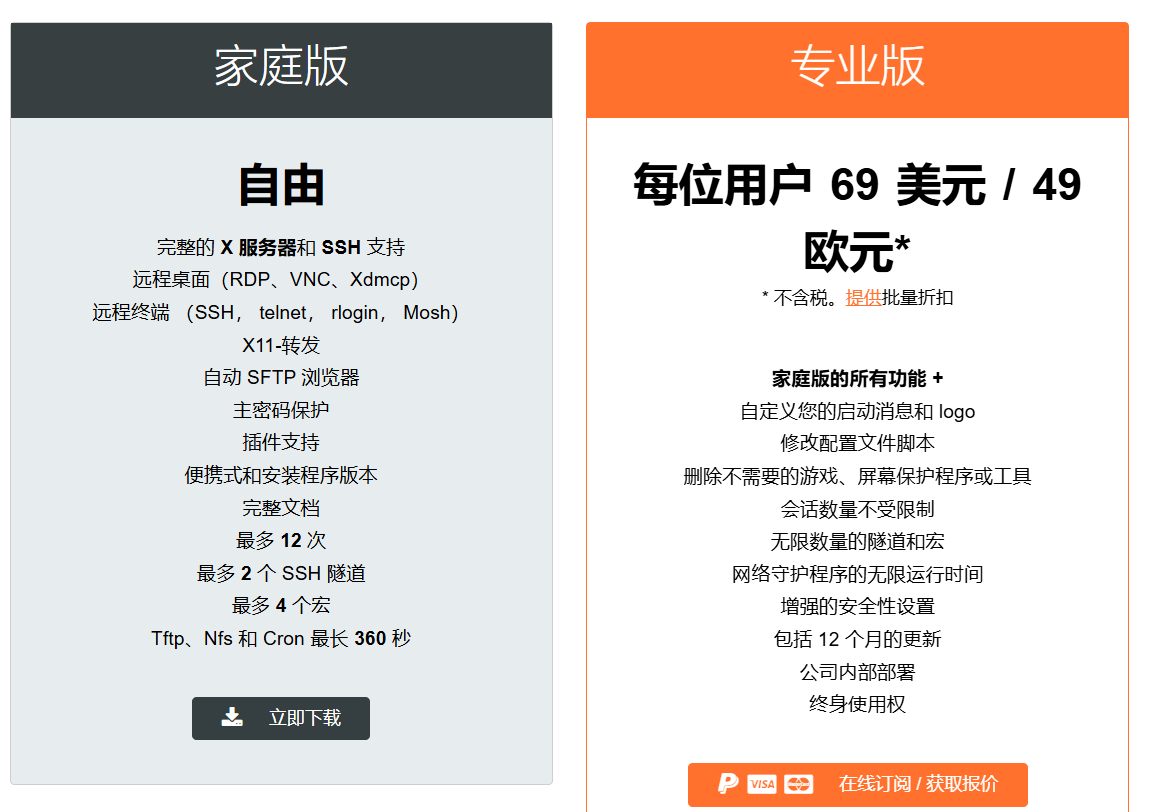


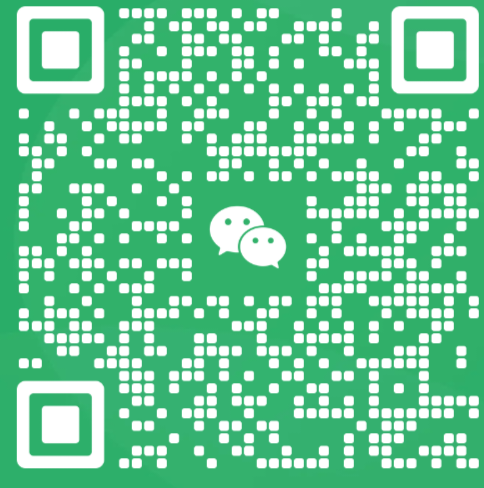
暂无评论内容